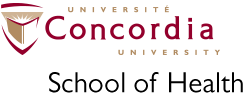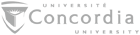School of Health: Data Storage - Policies and Access
Summary
The School of Health (SOH) provides our researchers with storage space on a file server to support research activity. By default we provide space for all users and all projects registered at the School of Health.
Shared folders are provisioned on our server for the following:
- All research projects registered to be conducted on SOH platforms (ie with a "9000xxxx" number)
- Faculty PIs and Student RAs who are registered to have access to SOH facilities - ie. anyone with a BookR account
Your space usage can be viewed on BookR in the "My Storage" report (see under "My Menu")
Access to folders is restricted to registered School of Health users. Further restrictions apply as described below.
How Storage Space and Access are Allocated
Research Project Folders:
- Once established, each SOH research project will have a shared folder created for it
- The folder name will be the SOH Project Number (ie. "9000xxxx")
- Access to a given project folder is restricted to the Principal Investigator (PI - ie: a faculty researcher who is a project lead) and the Research Assistants (RAs) that are linked to the PI in BookR*
- Access is controlled by Concordia Netname
- When a PI removes an RA from their team, that RA is removed from the access list to all of the PIs project folders
- When a user's BookR account expires or is deleted, their access is removed from all SOH access control lists, including those for all project folders
- The default space allocation for each project is 1 TB, this can be increased upon request to SOH Administration, space permitting
- Current retention policy: Project folders do not expire - even if the project has ended we plan on keeping these folders available to the PIs indefinitely. We may be forced to change this policy and archive old projects offline if we run out of space to keep them online.
User Folders:
- Once access has been granted to the School of Health, each user will have personal folder created for them on our file server
- The folder name will be the user's Concordia Netname (ie. their portal/Hub/Carrefour username)
- These folders are private - access to a given user folder is restricted to that user only*
- The default space allocation for each user is 500 GB
- Personal user folders expire - once a user is no longer a registered user at the School of Health (ie they no longer have an active BookR account), the folder and its contents will be deleted
- Retention policy: A grace period of 30 days is provided before deletion to accomodate late account renewals
Cluster Home Folders:
- Once access has been granted to the School of Health Compute Cluster, each cluster user will have personal home folder created for them on our file server
- The folder name will be the user's Concordia Netname (ie. their portal/Hub/Carrefour username)
- These folders are private - access to a given user's home folder is restricted to that user only*
- The default space allocation for each user is 500 GB, this can be increased upon request to SOH Administration, space permitting
- Personal user home folders expire - once a user is no longer a registered user at the School of Health (ie they no longer have an active BookR account), the folder and its contents will be deleted
- Retention policy: A grace period of 90 days is provided before deletion to accomodate late account renewals
* Server administrators can access all folders for support and maintenance purposes.
Accessing SOH Shared Folders
The School of Health's file server hosts folders for individual research projects and individual users who are conducting research at here. These shares are accessible over the SMB protocol (also commonly referred to as CIFS or Samba).
- If off-campus, connect to the Concordia VPN - [click here for more details]
- The VPN Client can be downloaded from IITS website.
- For more details see the Concordia IITS VPN page
- VPN access requires having your Concordia MFA set up. For more details see the Concordia IITS MFA pages: MFA for staff and MFA for students
- If the FortiClient VPN app on your computer does not have a "Concordia VPN" profile already set up, and clicking the selector
for VPN name doesn't show one in the list, create one using the following settings (detailed instructions here):
- Depending on version of FortiClient, either click the gear icon in the top-right corner or the "hamburger menu" icon (three horizontal lines) next to the VPN Name selector, and pick "Add a new connection". Use these settings:
- VPN Type: SSL-VPN
- VPN Name: Concordia VPN
- Remote Gateway: vpn.concordia.ca
- Customize port: Checked / Port number: 443
- Enable Single Sign On (SSO) for VPN Tunnel: Checked
- Click "Save"
- Once successfully connected, click on the "Zero Trust Telemetry" tab and type in the EMS server address, then click Connect.
Zero Trust Fabric Server Address: ems.concordia.ca - Note: sometimes the VPN will appear to be connected, but you won't have access to anything. That is a bug that can occur with FortiClient for some people. *
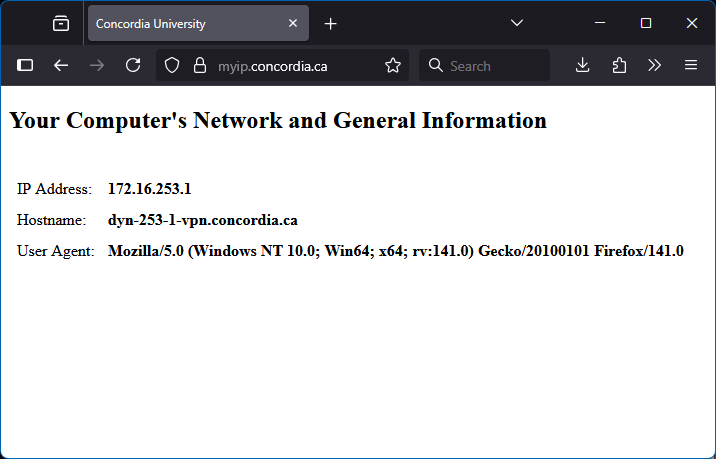 * One way to test this is to open the page https://myip.concordia.ca/.
If you get a very minimal page titled "Your Computer's Network and General Information" showing nothing but your IP Address, Hostname, and Browser User Agent, like in this screenshot...
Then you VPN connection is fully enabled! (or you were already at Concordia) 👍
* One way to test this is to open the page https://myip.concordia.ca/.
If you get a very minimal page titled "Your Computer's Network and General Information" showing nothing but your IP Address, Hostname, and Browser User Agent, like in this screenshot...
Then you VPN connection is fully enabled! (or you were already at Concordia) 👍
If you see some sort of error or "unreachable" message, then you are not connected.
When that happens - while still connected to the VPN - click on the "Zero Trust Telemetry" tab, and then for the EMS server click the "disconnect" button.
Wait a few seconds then click the "connect" button. If the EMS Server address is blank when disconnected, first re-enter it as "ems.concordia.ca" as mentioned above, then connect.

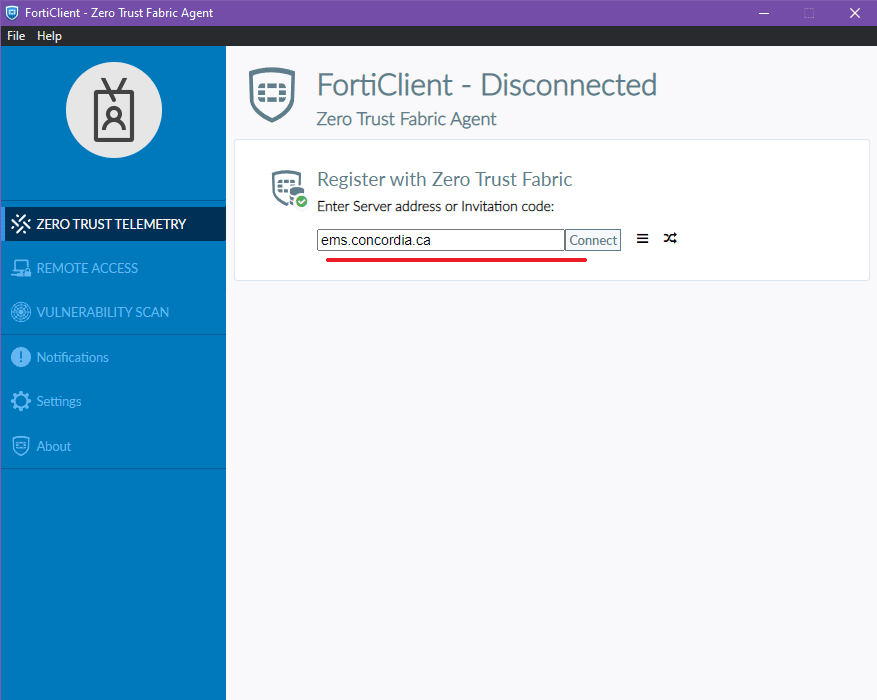
When a VPN connection is successful, within about 15 seconds you will typically get a message from FortiClient that "A configuration update was received from the Endpoint Management Server (EMS)". It is usually only at that point that you have a working VPN connection and have been permitted further access to the Concordia network.
Note: It is only possible to conenct to the VPN from Off-Campus. If you're at Concordia & on the Concordia network, you won't be able to connect to it.
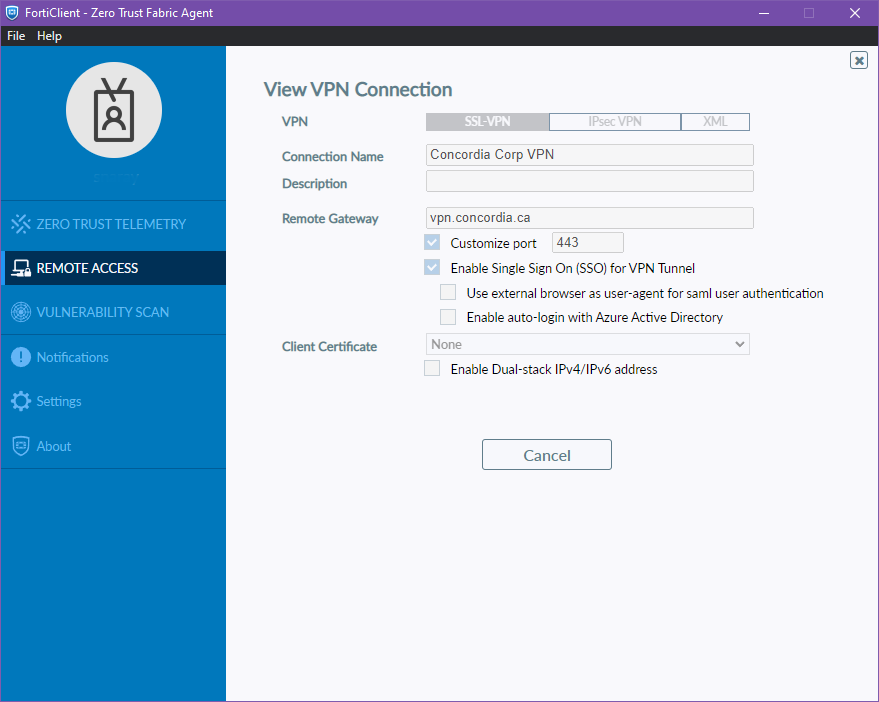
- Work PC prepared by the School of Health: If you have a Windows PC that was set up by the School of Health, the shortcuts and mapped drives that are already set up on it will continue to work when remote and connected to the VPN
- If you're on a Personal Computer:
- You can reach the file server using the following URL in the Windows File Explorer address bar, or the MacOS Finder using the "Connect to Server" dialog:
Server URL:- Windows notation: \\perf-loy-nas.concordia.ca\
- Mac or Linux: smb://perf-loy-nas.concordia.ca/
- For both Windows and Mac: If you're not on a Concordia computer (ie not logging in with your Netname), you will be prompted for a login when connecting to
the file server. Enter it using your Netname in the following format: "CONCORDIA\yournetname", and provide your password.
Engineering/Computer Science users: DO NOT use your ENCS accounts. Use your Concordia Netnames to log in. All permissions are set using the Netname (ie. Student Hub / Carrefour account).
Click the checkbox for your computer to remember the login so you don't get prompted all the time.
You can also manually add credentials to the local Mac Keychain or Windows Credential Manager. - On a Windows PC, in the left navigation panel in File Explorer right-click on "Quick Access" => "Pin current folder to Quick Access" to remember the location (or any specific shared folder you will use often).
- On a Mac, use the "Connect to server" option in Finder to connect to it, and to save it in Finder.
- You can reach the file server using the following URL in the Windows File Explorer address bar, or the MacOS Finder using the "Connect to Server" dialog:
- Folders of Note: (on a Mac switch the URLs to the "smb://" format with forward slashes)
- Project folders: \\perf-loy-nas.concordia.ca\Research\Projects\ {followed by projectnumber}
- Personal research folder (R-Drive): \\perf-loy-nas.concordia.ca\Users\ {followed by yournetname}
- P.I. Group folders: \\perf-loy-nas.concordia.ca\Research\PI\ {followed by P.I. Name}
these were deprecated a long time ago, most PIs do not have these, Project Folders take that role now - You can then create shortcuts to whichever folders you use a lot on your desktop or elsewhere so you don't have to browse to it all the time or type in the path – just connect to the VPN & double-click the shortcut.